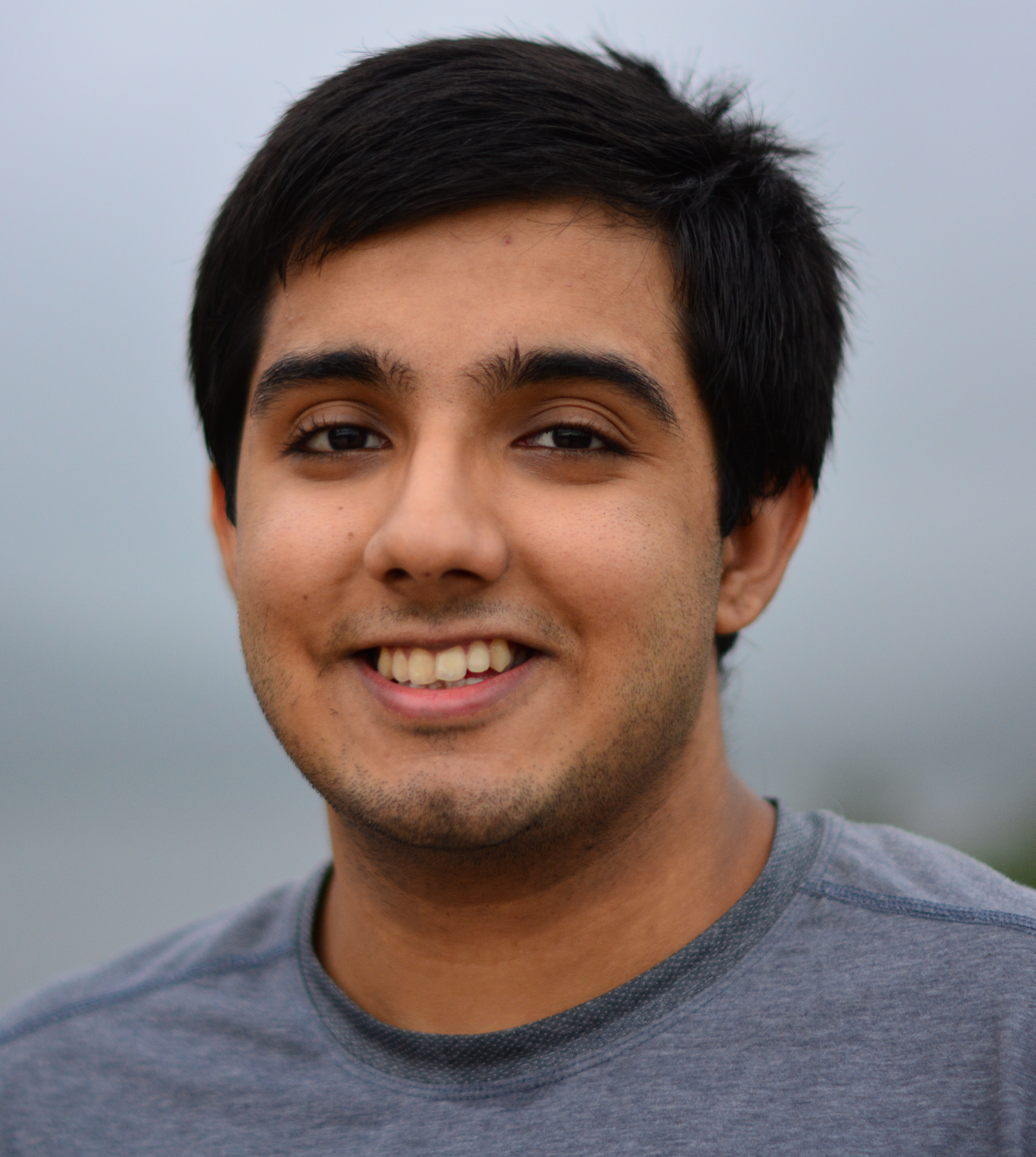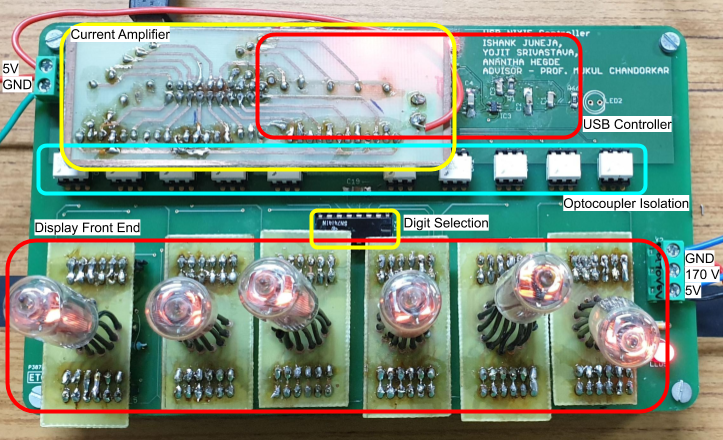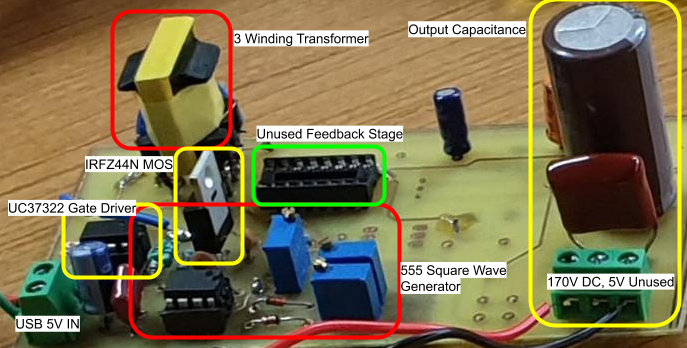Webpage Setup using Jekyll
Published:
This post illustrates how to get a Jekyll static site up and running with some useful add-ons and tips. Rather than be a self contained post, this serves as more of a collection of pointers to other useful resources around the internet that when taken together get the job done.
The tutorial and linked instructions assume a linux system with a bash shell available. Further familiarity with creating content for the Web with Markdown is assumed.
Lift Off!
When starting off making a personal webpage with Jekyll, the first place one might end up is the official website. The Jekyll documentation is great for understanding its more advanced features but I found, this post to be a much more self contained tutorial to getting a webpage up and running. In particular the official Jekyll documentation misses out on some of the details of creating some so called ‘gemfiles’ within the folder structure.
After completing the procedure in the linked tutorial, the directory structure we get looks as follows-
.
├── 404.html
├── about.md
├── _config.yml
├── feed.xml
├── Gemfile
├── Gemfile.lock
├── index.md
├── _posts
│ └── 2019-07-16-welcome-to-jekyll.markdown
└── _site
├── 404.html
├── about
│ └── index.html
├── assets
│ ├── main.css
│ └── minima-social-icons.svg
├── feed.xmlAs you might gather from following the linked tutorial, when we run bundle exec jekyll serve (or just jekyll serve on some systems) in the outermost directory containing our project, a rendering of our webpage on the local URL http://127.0.0.1:4000 becomes avaiable. Or when we run bundle exec jekyll build, the finished webpage (or rather collection of pages) is placed into the _site directory from which it could be deployed onto our preferred web server.
The _site directory is the finished product in some sense, so any changes made directly to the contents of this direcotry are pointless since these would be overwritten during the next compilation.
Deploying in the Wild
Usually when a jekyll based blog/webpage is setup, it is done on our own free Git-Hub-user-name.github.io domain name using github pages, in which case we don’t need to worry about deploying the contents of _site ourselves, since github does that for us automatically when we push the entire outer directory and any subsequent changes to it to a specially named remote.
Other than github pages, I also have experience with hosting a website on my university academic homepage. In our universities case, students are allocated 1 GB of space on the BigHome cloud service. Also each student gets a domain name of the form http://home.iitb.ac.in/~LDAPuserName. The procedure to make a student webpage work there is as follows
- Login on
http://home.iitb.ac.in/using your LDAP ID - Create a repository named
public_htmlonto your drive space - Place the contents of the
_sitedirectory compiled by Jekyll into thepublic_htmlrepository and you’re done
In the case of my university homepage I had some trouble making sense of the url and base_url field appearing in the _config.yml file. The StackOverflow question I asked here would clear up how the fields have to be set.
Creating and Placing Markdown Files
The first page a visitor would see when they arrive at your website would be the contents of index.md Under the minima template the top right corner would contain links to pages rendered using any and every markdown file present in either the outermost project directory, in any specially named directory for instance, one called pages. Every other webpage, (blog posts, or any other format) should appear either inside the _posts directory or any of its sub-directories (and so on recursively). Note that all markdown files present inside _posts must be named using the format YYYY-MM-DD-file-name, else the files won’t show up in the _site finished product and by extension, will not be accessible from your website. Any .md markdown files present anywhere outside of this prescribed template will be treated like a new page and would be added to the upper right corner navigation pane.
Under the default minima template, there are two options as far as the layout of a webpage generatred using a markdown file is concerned - post and page. To me the difference between the two seems very minor with the post layout having an automatic date stamp at the top of the rendered document and the page layout (somewhat fortunately) lacking such a date feature. Note that the default behaviour of these templates can be changed or new templates to replace them can be created as explained in the section on overriding themes explains.
Customizing URLs using Permalinks
Another useful jekyll feature is that of permalinks. By default, jekyll parses your file name for its date to create a URL, for instance, by default, the URL of this page would have been
https://ishank-juneja.github.io/2020/05/24/webpage-setup.html. If you, like me, find such a URL aesthetically displeasing, then you might want to look into permalinks in Jekyll.
The title, date, permalink and other useful information go into the front-matter of the markdown file, for instance, the front matter for this page looks like so,
---
layout: post
date: 2020-05-24
permalink: /blog/pageSetup
title: Webpage Setup using Jekyll
---The Picture-Frame Surrounding Your Webpage
At the bottom of every page on your static website, are little links to the owners email, twitter and potentially other places of online presence. The structure of this bottom bar is dependent entirely on our choice of template and cannot be altered without creating our own fork of the template or using some other pre-existing template. The contents of the bottom bar are controlled by the _config.yml file. The file for this web-page is given below.
title: Ishank's Webpage
full_name: Ishank Juneja
email: ishankjuneja@gmail.com
email2: ishankjuneja@iitb.ac.in
description: >- # this means to ignore newlines until "baseurl:"
Personal homepage: Ishank Juneja
url: https://ishank-juneja.github.io # the base hostname & protocol for your site, e.g. http://example.com
twitter_username: ishankjuneja
github_username: ishank-juneja
quora_username: Ishank-Juneja
stackoverflow: 4477387/ishank-juneja
jekyll-mentions:
base_url: https://github.com
# Google Analytics
google_analytics: UA-166118550-1
linkedin_username: ishank-juneja
include: ['_pages']
footer-links-active:
stackoverflow: true
# Build settings
markdown: kramdown
theme: minima
plugins:
- jekyll-feedThe files that create this frame around each webpage are present in a so-called Gemfile and can be accessed and modified in the manner described in the next section. In an earlier version of Jekyll these files placed in specially named directories were accessible from the project directory by default. These concealed files consist of things like SVG files (for the GH icon, the twitter bird etc.)
The quick way to access these auxiliary files would be to refer to the source code of a pre-existing website. For instance, while making this webpage I refereed to this website which belongs to a former student here at IITB. His well desgined webpage also inspired me to add stack exchange flair to the footer of my webpage. Perhaps the better way to access this directory structure would be to navigate to the Gemfile supporting the content. This is explained in the next section.
Overriding Themes
The files that help make the minima template are present in a Gemfile (Ruby language terminology). To be able to modify any of the default behaviour of the minima template, we can navigate to the Gemfile directory for the minima theme by running
xdg-open $(bundle info --path minima) or
cd $(bundle info --path minima)
in a terminal.
On navigating to the minima template source location a user would see the following files-
.
├── assets
│ ├── main.scss
│ └── minima-social-icons.svg
├── _includes
│ ├── disqus_comments.html
│ ├── footer.html
│ ├── header.html
│ ├── head.html
│ ├── icon-github.html
│ ├── icon-github.svg
│ ├── icon-twitter.html
│ ├── icon-twitter.svg
│ └── social.html
├── _layouts
│ ├── default.html
│ ├── home.html
│ ├── page.html
│ └── post.html
├── LICENSE.txt
├── README.md
└── _sass
├── minima
│ ├── _base.scss
│ ├── _layout.scss
│ └── _syntax-highlighting.scss
└── minima.scssThese are folders of the minima template that contain all the files, scripts and templates required to put together your webpage. To override any of the defualt behavious, as is done in many of the add on tutorials linked to in this blog, we need to make the _includes, _layouts and _sass folders available in our project directory by copy-pasting them there.
Hence forth, Jekyll would use the versions of these special name directories avaiable in our own project directory rather than the default theme Gemfile from which it was taking these files earlier. This allows us to make changes to the default post.html template. Modifying the template opens the door to things like adding a line that computes the estimated read time, adding analytics and LaTeX typesetting support among other things. For more, see the overriding tutorial from the Jekyll documentation.
Monitoring Traffic with Google Analytics
If you wish to see how many hits your blog is getting, you could choose to create a google analytics (GA) profile and add some code snippets as is explained in this well written blog post on adding analytics to Jekyll. The post assumes that the project has an _includes directory in case your project does not already have one by defualt, you could simply create an empty _includes directory and populate it with the analytics.html file as described in the tutorial. However, simply doing this might be insufficient since the tutorial also tells us to add a few lines of code to a certain head.html file. The simplest way to cater to all these requirements is to populate the project directory with the complete folder structure as was described in the previous section.
A caveat here is that the GA identification code for a website is publily accessible. This opens up the possibility of misuse through an deliberate or accidental attack that uses the same analytics code on another webpage. The good thing is that GA allows us to create filters to take care of such possiblities as has been described here. The instructions are as follows,
- In the google anayltics control view, in the lower left corner go to
adminmenu (The gear symbol) - Go to the
All Filtersmenu in the left most panel and clickAdd Filterto create a newcustom-filter - Create an
inclusivetype filter and choose Hostname as the Filter Field - In the hostname field enter the domain name of your website, for instance for this webpage I used
ishank-juneja\.github\.io - Save the filer and head back to the three pane admin interface, in the right most pane select the
Filtersoption, and apply the filter you created earlier to the GA code associated with the webpage you are protecting - This filter should exclude any spurious views arising from domain names other than your own
Make your Blog Interactive
If you’re like me, you would agree that an interactive element is still missing from the current setup. Disqus is a free to use blog comment hosting service that comes pre-integrated with Jekyll. To add disqus comments to a blog simply, one may follow the instructions here which happen to be by the same author that wrote the piece on adding analytics to a jekyll webpage.
A problem with Disqus is that, it asks for an email address from a viewer before it lets them leave a comment. Personally I feel this might be too much to ask for. A way around, to let viwers interact more seamlessly with your blog would be to enable disqus reactions. Be sure to enable this before pushing the code changes mentioned in the linked tutorial that make Disqus initiate. This is because the inclusion of reactions, does not apply retrospectively to blog posts (rather URLs) that existed prior to its enabling.
Be Found on the Web
If you have gone through the trouble of creating your own webpage, you probably want your work to be found through Google (or other) search engines. This is where search console comes in. To help Google index your webpage more thoroughly, you can follow the instructions in this tutorial. The indexing and subsequent visibility of your webpage as a top search result will take a few days to come into play.
LaTeX for the Web
With MathJax
Technical posts inevitably involve mathematical symbols, equations and relationships. The software LaTeX is perhaps the most popular and efficient method of producing documents with typesetted mathematics. MathJax is a type setting service for rendering mathematics typed using LaTeX on the web. It works by placing typeset mathematics at the appropriate location by first rendering the graphic object on their server and then delivering it to your website using a CDN. The setup required to make MathJax start working is quite minimal and is expalined in this blog.
Once the setup is done, you can start to typeset inline and centered mathematics in a manner similar to the examples below,
Here we use inline math for the Pythagorean theorem: \( a^2 + b^2 = c^2\). This math in raw text looked like \\( a^2 + b^2 = c^2\\). Next we have Euler’s famous result as display math, \[ e^{i \pi} + 1 = 0\] Which could have been typset as \\[ e^{i \pi} + 1 = 0\\].
With Pandoc
In case we wish to make an existing .tex file compatible with the web, we can use Pandoc. Pandoc can be installed using sudo apt-get install pandoc. Once installed, we can covert an existing LaTeX file, with a .tex extension into a .html file using the command
pandoc -s name-of-the-file.tex --mathjax -o name-of-the-file.html.
This is preferable if the contents of the document are to remain unchanged, however, if significant changes are to be made, it would be easier to make them to a Markdown file rather than an html file. Pandoc provides the option to convert a .tex file to Markdown directly using the command
pandoc -s name-of-the-file.tex --mathjax -o name-of-the-file.md.
Though alright in principle, I found two practical difficulties with this approach.
- Display math is not rendered correctly since
Markdown + MathJaxrequires the use of formatting of the type
Some text prior
$$
\Big(\sum_{i = 1}^{n} a_i b_i\Big)^2 \leq
\Big(\sum_{i = 1}^{n} a_i^2\Big) \Big(\sum_{i = 1}^{n} b_i^2\Big)
$$
Some text afterSome text prior
\[\Big(\sum_{i = 1}^{n} a_i b_i\Big)^2 \leq \Big(\sum_{i = 1}^{n} a_i^2\Big) \Big(\sum_{i = 1}^{n} b_i^2\Big)\]Some text after
- However the auto-generated output from pandoc would give something like the following instead
Some text prior $$\Big(\sum_{i = 1}^{n} a_i b_i\Big)^2 \leq
\Big(\sum_{i = 1}^{n} a_i^2\Big) \Big(\sum_{i = 1}^{n} b_i^2\Big)$$ Some text afterSome text prior \(\Big(\sum_{i = 1}^{n} a_i b_i\Big)^2 \leq \Big(\sum_{i = 1}^{n} a_i^2\Big) \Big(\sum_{i = 1}^{n} b_i^2\Big)\) Some text after
- Even with inline math, I observed that there were some problems with rendering some fonts, for instance
$\mathcal{V}$was not producing correct results, moreover its presence was distorting subsequent text.
None of these problems show up in the html version of these files. As I understand the reason for this is that the html file created by pandoc has explicit tags rather than $ symbols which makes all code unambiguous to MathJax. In my opinion, to get the best of both worlds, an easy workaround is to first create an html file using pandoc, then change its file extension to .md so that it can be edited like a Markdown file while having all the math correctly rendered using html tags.
MathJax is not as powerful as native TeX and there would likely be some other compatibility issues between the contents of a .tex file and what MathJax is capable of. Some alternatives to MathJax to typeset math are KaTeX and LaTeX.css. These require some additional setup and I couldn’t get them to work on my webpage.
In Conclusion
While getting my webpage up and running and subsequently adding snippets of copy-pasted html and JavaScript to implement the add ons, often times instructions were unclear. When stuck, or even when starting off, the best way to be done might be to either download or fork the source repository for this webpage.